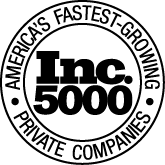Subcontractor Portal FAQs
What should I do if I am a new user?
Step 1. Enter Email Address
Step 2. Create a Password
Step 3. Confirm Password
Step 4. Submit
New users must go through this process following the link on our email bid invitations.
See image below.

Accessing our portal through the MRG website www.mrgcm.com is strictly for existing users.
Trying to login as a new user and I am receiving this notification, "Email address not found in company contacts." What should I do?
This notification appears because your email address has not been properly entered into our computer database. In order for us to enter your contact information into our database, we will need you to complete our Subcontractor Registration Form.

Step 1. Click the “Fill Out This Form” link shown in the image above. This link will bring you to our “Subcontractor Registration” page on our website https://mrgcm.wpengine.com/subcontractor-registration/
Step 2. Complete the Subcontractor Registration form. Within 48 hours you will be entered into our system, notified of this entry and able to register as a new user in the MRG Portal
Step 3. Return to the original email bid invitation and select register as a new user
Step 4. Provide email address, password and confirm password
I am an existing user but I forgot my password. What should I do?
If your username and password show to be invalid please select reset password. You should then receive a new email with your temporary password. Insert temporary password, see image below.

After inserting your temporary password, you will be prompted to create a new password. See image below.

How do I upload my proposal?
Step 1. Make sure you have selected “Yes” as a response
Step 2. Select Browse…
Step 3. Upload proposal document from computer
Step 4. Select upload proposal button
Step 5. Underneath upload proposal should be the option to preview submitted proposal
Step 6. Save response